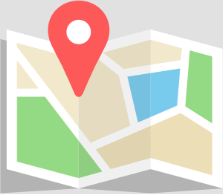Introduction:
The Acer Nitro 5 is a popular choice among gamers for its impressive performance and affordability. However, some users may encounter a perplexing issue where the device refuses to turn on, accompanied by a blinking orange light. This can be a source of frustration, especially when you’re ready to dive into your favorite game. Fear not, as this guide will walk you through the steps to troubleshoot and resolve the blinking orange light issue on your Acer Nitro 5, ensuring you’re back in the game without missing a beat.
Subheadings:
- Understanding the Blinking Orange Light
- What the blinking orange light indicates
- Common causes of this issue
- Preliminary Checks Before Troubleshooting
- Ensuring proper power supply connections
- Checking the battery health
- Step-by-Step Troubleshooting Guide
- Hard reset your Acer Nitro 5
- Checking and reseating hardware components
- Updating BIOS and drivers
- When to Seek Professional Help
- Identifying problems that require expert intervention
- Benefits of professional repair services
- Contacting Techie Onsite for Expert Assistance
- How Techie Onsite can help with your Acer Nitro 5
- Services offered for gaming laptops and PCs
- Preventing Future Issues
- Tips for maintaining your Acer Nitro 5
- Importance of regular updates and checks
- FAQs: Addressing Common Concerns
- What to do if the problem persists after troubleshooting
- Warranty and support options for Acer Nitro 5
- Conclusion: Restoring Your Gaming Experience
Key Points:
- The blinking orange light on an Acer Nitro 5 usually indicates a power or battery-related issue.
- Conducting preliminary checks can sometimes resolve the problem without further steps.
- A hard reset and ensuring all hardware components are correctly seated may fix the issue.
- Updating your laptop’s BIOS and drivers can prevent and resolve many issues.
- For complex problems, professional repair services like Techie Onsite offer reliable solutions.
FAQ:
Q: What does the blinking orange light mean on my Acer Nitro 5? A: It typically signifies a problem with the laptop’s power supply or battery.
Q: How can I perform a hard reset on my Acer Nitro 5? A: Disconnect the power supply and battery, press and hold the power button for 30 seconds, reconnect, and attempt to power on.
Q: What should I do if troubleshooting doesn’t resolve the blinking orange light? A: Contact professional services like Techie Onsite for a comprehensive diagnosis and repair.
Tips:
- Regular maintenance and updates can prevent many common issues with gaming laptops.
- Always use the original charger provided with your Acer Nitro 5 to avoid power issues.
- Consider consulting with professionals for hardware-related problems to avoid further damage.
Why Choose Techie Onsite for Your Acer Nitro 5 Repairs?
Techie Onsite specializes in providing top-tier repair services for gaming laptops, including the Acer Nitro 5. With a team of certified technicians, we offer efficient diagnostics and repairs for issues like the blinking orange light. Our commitment to customer satisfaction ensures your gaming laptop returns to optimal performance swiftly. Contact us at (877) 778-7620, email [email protected], or visit https://techieonsite.com for reliable repair services.
Conclusion:
The blinking orange light on an Acer Nitro 5 can be a sign of various issues, but with the right approach, most can be resolved efficiently. Whether through DIY troubleshooting or seeking professional assistance from Techie Onsite, addressing the problem promptly will help restore your gaming adventures. Remember, regular maintenance and care are key to keeping your gaming laptop in top condition, ensuring countless hours of uninterrupted gameplay.