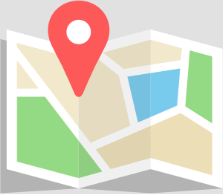The Outlook error 0x800ccc0e is a common issue that users face when Outlook cannot connect to the server. This error can be frustrating, but with the right approach, it’s often solvable through troubleshooting steps. If these steps do not resolve the issue, professional help from Techie Onsite is available.
Understanding Error 0x800ccc0e
This error typically occurs when Outlook cannot establish a connection with the mail server. Possible causes include:
- Incorrect email account settings
- Interference by antivirus software
- Problems with the mail server
- Internet connectivity issues
Troubleshooting Steps
1. Check Your Internet Connection
Ensure that your internet connection is stable and active. Try accessing a website to confirm your internet is working.
2. Verify Email Account Settings
Incorrect account settings are a common cause of this error. Double-check your account settings:
- Go to
File > Account Settings > Account Settings. - Select your email account and click
Change. - Ensure that the incoming and outgoing server settings are correct as per your email provider’s instructions.
3. Disable Antivirus Email Integration
Sometimes, antivirus software may interfere with your email account’s connection to the server:
- Temporarily disable your antivirus software’s email scanning feature and check if the issue persists. Refer to your antivirus documentation for specific instructions.
4. Check the Server Requirement Settings
Ensure that your account settings match the server’s requirements:
- In the account settings, under
More Settings > Outgoing Server, verify if you need to authenticate the outgoing server. - In
More Settings > Advanced, check if the server port numbers for incoming and outgoing servers are correctly set according to your email service provider’s recommendations.
5. Delete and Re-add Email Account
If none of the above steps work, consider removing and re-adding your email account to Outlook. This can sometimes resolve configuration issues.
- Go to
File > Account Settings > Account Settings. - Select the account and click
Remove. - Follow the prompts to add the account again with the correct settings.
When to Seek Professional Help
If you’ve tried these troubleshooting steps and still encounter the Outlook error 0x800ccc0e, it may be time to seek professional assistance. Issues such as deep-seated configuration problems or server-side issues can require expert intervention.
- Call Techie Onsite for Professional Support: (877) 778-7620
Techie Onsite offers specialized Outlook support and can help resolve complex email issues efficiently.
FAQs
Can this error be caused by the email provider?
Yes, sometimes the issue may lie with the email provider’s server. If server settings have recently changed or if there’s a server outage, you might encounter this error.
Is it safe to disable antivirus software?
Temporarily disabling antivirus software can help diagnose the issue. However, ensure you re-enable it after testing to keep your system protected.
How can I prevent this error in the future?
Regularly updating Outlook, keeping your antivirus software up to date, and ensuring your email account settings are correct can help prevent this error.
Conclusion
The Outlook error 0x800ccc0e can be a hurdle in your daily email communications, but with the right troubleshooting steps, it’s often resolvable. If you find yourself needing additional support, don’t hesitate to call Techie Onsite for expert assistance. Maintaining updated software and correct account settings can also help prevent future connectivity issues.