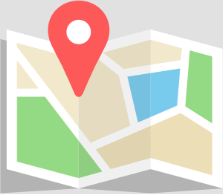Introduction
Having an Epson printer that displays an offline status can be frustrating, especially when you need to print important documents. However, there are several troubleshooting steps you can take to fix this issue and get your Epson printer back online. In this article, we will guide you through the process of resolving the offline printer status on your Epson printer.
Step 1: Check the Connection
The first step is to ensure that your Epson printer is properly connected to your computer or network. Here’s what you need to do:
- Check the USB or Ethernet cable connecting your printer to the computer or network. Make sure it is securely plugged in.
- If you are using a wireless connection, ensure that your printer is connected to the correct Wi-Fi network. You may need to re-enter the network password.
- Restart your computer and printer to refresh the connection.
Step 2: Set Epson Printer as Default
Sometimes, your printer may go offline if it is not set as the default printer on your computer. Follow these steps to set your Epson printer as the default:
- Open the Control Panel on your computer.
- Select “Devices and Printers” or “Printers and Scanners”.
- Locate your Epson printer in the list of installed printers.
- Right-click on your Epson printer and select “Set as default printer”.
Step 3: Restart Print Spooler Service
The print spooler service manages print jobs in the Windows operating system. Restarting this service can often resolve offline printer issues. Here’s how:
- Press the Windows key + R on your keyboard to open the Run dialog box.
- Type “services.msc” and press Enter.
- In the Services window, locate the “Print Spooler” service.
- Right-click on the Print Spooler service and select “Restart”.
Step 4: Update or Reinstall Printer Drivers
Outdated or corrupted printer drivers can also cause your Epson printer to go offline. Follow these steps to update or reinstall the printer drivers:
- Visit the official Epson website and navigate to the “Support” section.
- Enter your printer model number and download the latest drivers for your operating system.
- Once downloaded, run the driver installer and follow the on-screen instructions to update or reinstall the drivers.
List of Epson Printer Model Numbers
Here is a list of some popular Epson printer models:
- Epson WorkForce WF-3640
- Epson Expression Home XP-4100
- Epson EcoTank ET-4760
- Epson SureColor P800
- Epson Stylus Pro 3880
Conclusion
By following the steps outlined in this article, you should be able to fix the offline printer status on your Epson printer. Remember to check the connection, set your printer as the default, restart the print spooler service, and update or reinstall the printer drivers if necessary. If you encounter any difficulties or have further questions, don’t hesitate to reach out to Epson Printer Support at (877) 778-7620 for assistance.