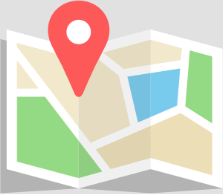Resolve the “Outlook Not Responding” Error: A Comprehensive Guide
Experiencing the “Outlook not responding” error can disrupt your workflow and communication. This guide outlines several troubleshooting steps you can take to resolve the issue on your own. If you prefer professional assistance or if the problem persists despite your efforts, you have the option to call Techie Onsite at their toll-free number (877) 778-7620 for expert help.
Preliminary Checks
Before diving into complex solutions, ensure that:
- Outlook isn’t in the process of completing a large or complex task.
- Your computer meets the minimum system requirements for the version of Outlook you’re using.
Step-by-Step Troubleshooting
1. Close and Reopen Outlook
Sometimes, a simple restart can fix the issue. Make sure to close Outlook completely, including via the Task Manager if necessary, and then reopen it.
2. Update Outlook and Windows
Outdated software can lead to performance issues:
- Outlook: Navigate to
File > Office Account > Update Options > Update Now. - Windows: Access
Settings > Update & Security > Windows Updateand clickCheck for updates.
3. Disable Add-ins
Conflicting add-ins can cause Outlook to freeze:
- Start Outlook in Safe Mode (type
outlook.exe /safein the Windows Run dialog). - Disable all add-ins (Go to
File > Options > Add-ins, selectManage: COM Add-ins, and clickGo. Uncheck all add-ins and clickOK).
4. Repair Outlook Data Files
Corrupted data files can lead to errors:
- Use the Inbox Repair Tool (ScanPST.exe) found in your Office installation directory to scan and repair Outlook data files (.pst and .ost).
5. Create a New Outlook Profile
A corrupted Outlook profile might be the cause:
- Go to
Control Panel > Mail > Show Profiles > Addto create a new profile.
6. Run Outlook in Safe Mode
This can help identify if the issue is with Outlook or an external factor:
- Press
Win + R, typeoutlook.exe /safe, and press Enter.
Advanced Solutions
- Increase Mail Server Timeout Settings: Especially useful if your internet connection is slow or unstable.
- Check for Hardware Conflicts: Make sure your PC’s hardware components aren’t causing issues.
- Repair Office Installation: Use the built-in repair tool via the Control Panel to fix any issues with the Office suite itself.
When to Seek Professional Help
If you’ve gone through these steps and still face the “Outlook not responding” error, it might be time to seek professional help. Techie Onsite offers specialized assistance for Outlook and other software issues. You can reach out to them for support:
- Call Toll-Free: (877) 778-7620
FAQs
Can large PST files cause Outlook to not respond?
Yes, large PST files can slow down Outlook significantly. Consider archiving old emails to reduce the size of your PST file.
How can I prevent Outlook from not responding in the future?
Regular maintenance, such as keeping your software up to date, managing your mailbox size, and disabling unnecessary add-ins, can help prevent these issues.
Is it safe to use third-party tools to repair Outlook files?
While there are reputable third-party tools available, it’s important to research and ensure you’re using a tool from a trustworthy source. When in doubt, seek professional advice.
Conclusion
The “Outlook not responding” error can often be resolved with the steps outlined above. However, if you’re uncomfortable performing these steps on your own or if the problem persists, don’t hesitate to call Techie Onsite for professional assistance. Remember, maintaining regular updates, managing add-ins, and keeping an eye on your mailbox size can help prevent future issues with Outlook.